geb-get-into-groovey-way-i-used-it is modified into Bookmarking JavaScript
I have learned to bookmark JavaScript from Visual Event. This can be used to fill your login forms and submit with single click (clicking bookmark basically)
javascript:(function(){
document.getElementById('gwt-debug-login-username').value='Username';
document.getElementById('gwt-debug-login-password').value='password';
document.getElementById('gwt-debug-login-submit-button').click();
})();
The Problem:
Each time when I want to open my application in some browser like chrome for testing or whatever, the following are the sequence of things I do (it is pretty similar with every other web based project or application)
If you want, use it at your own discretion
1. Put the URL in the URL bar (or clicking the bookmark)
2. As my app starts with a login page, I provide username, password (is a trivial one and not that sensitive),
3. Click on Submit button to login and proceed with my intended work.
Rescue:
Here comes the JavaScript Bookmarking to rescue us, (works in Firefox and Chrome)
Creating it:
1. Bookmark any link with name of your choice ex: "fill and submit" (on the bookmark bar)
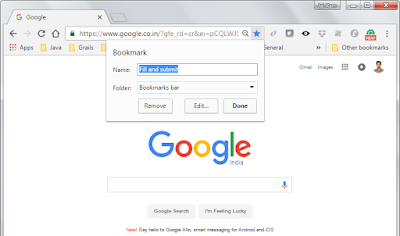
2. Right-click on the newly created bookmark and select edit option
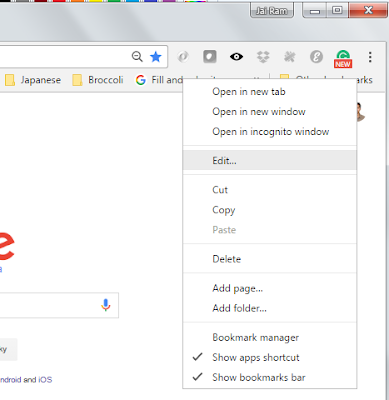
3. Paste the JavaScript code in the URL textbox and hit save.
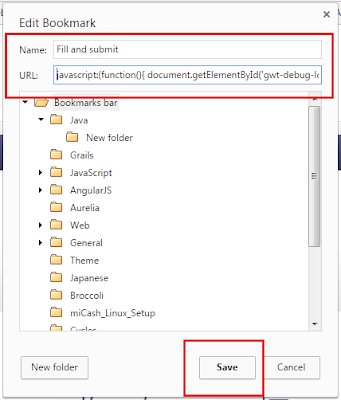
That's it.
Using it:
Once you open the App login page (by clicking a bookmark), you can then click on the new bookmark we created to fill and submit the login page.
What next:
Making a chrome extension to detect and fill login page without clicking another bookmark


No comments:
Post a Comment